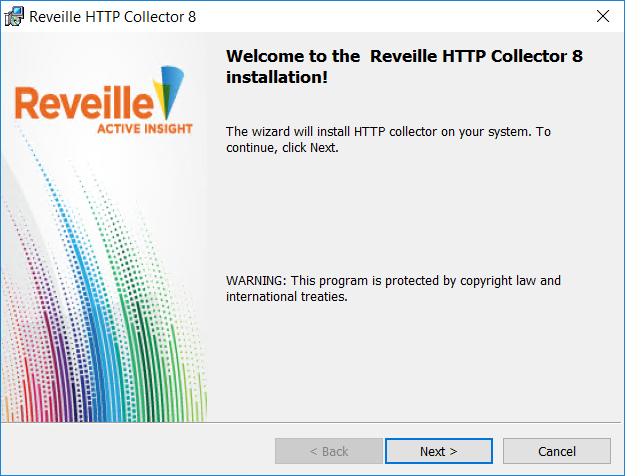Install the HTTP Collectors
To install a Reveille 8 User Analytics HTTP Collector, complete the steps in one of the following sections:
- Confirm the hardware conforms to the System Requirements.
- Log on to Windows Server (natively) or through Windows Remote Desktop with a local account having local administration rights. Do not use Windows Terminal Services since it does not provide true local administration rights.
- Verify the following server software requirements before installing Reveille 8 User Analytics Collector:
- Verify Microsoft .Net Framework runtime version 4.5.1 is installed.
- Download and install the WinPcap 4.1.3 - open source packet capture library. Download from http://www.winpcap.org/install/default.htm.
- On the previously installed Reveille 8 User Analytics Connector Server, navigate to the X: <Reveille 8 User Analytics Installation Path>\ReveilleSoftware\ReveilleUserAnalytics\Collector directory. Copy the ReveilleHttpCollectorSetup.msi installation package file to the desired Reveille 8 User Analytics Collector Server.
- Double-click the ReveilleHttpCollectorSetup.msi file. The Reveille Welcome window appears.
- Complete the installation by answering prompts provided by the wizard.
- When complete, click Finish.
NoteRed Hat Enterprise Linux is required for running the Linux Collector. Check with Reveille Support if you are running other Linux variants. For a SUSE Enterprise Linux installation follow the below steps.
To install the Linux HTTP Collector, complete the following steps:
- Confirm the hardware conforms to the System Requirements.
- Log on to the previously installed Reveille 8 User Analytics Server (natively) or through Windows Remote Desktop with a local account having local administration rights.
- Verify the server software as documented in System Requirements before installing the Reveille 8 User Analytics Collector.
- On the previously installed Reveille Connector Server, navigate to the X:<Reveille 8 User Analytics Installation Path>\ReveilleSoftware\ReveilleUserAnalytics\Collector directory. Copy the reveillelinux32httpcollector.zip or the reveillelinux64httpcollector.zip (select the appropriate 32-bit or 64-bit zip file based on the Linux Operating System mode) installation zip file to the Reveille 8 User Analytics Linux Collector Server.
- You can install the Linux collector file in any directory location; the following steps are based on installing the Linux collector into the folder /opt/reveille_user_analytics.
Create a folder /opt/reveille_user_analytics using the following Linux commands:
sudo mkdir /opt/reveille_user_analyticssudo chmod g+rwx /opt/reveille_user_analyticscd /opt/reveille_user_analyticsNoteSome commands may require root privileges on the Linux system to execute. If you are not logged in as root then a recommended way is to use the sudo command. Adding a user to sudo allows that user to execute commands with elevated permissions when not logged in as root. Contact your Linux system administrator for more information on adding a user to sudo. - Copy the Linux collector .zip installation file from step 4 to the installation folder and unzip the file:
unzip –a reveillelinux32httpcollectororunzip –a reveillelinux64httpcollectorchmod +x reveillecollectorls –The ls command should list these files:
- rrtcollector – The collector executable
- reveillecollector.config.sample – The collector sample configuration file
- Verify the Linux collector executable can run by displaying the help file:
sudo ./rrtcollector –help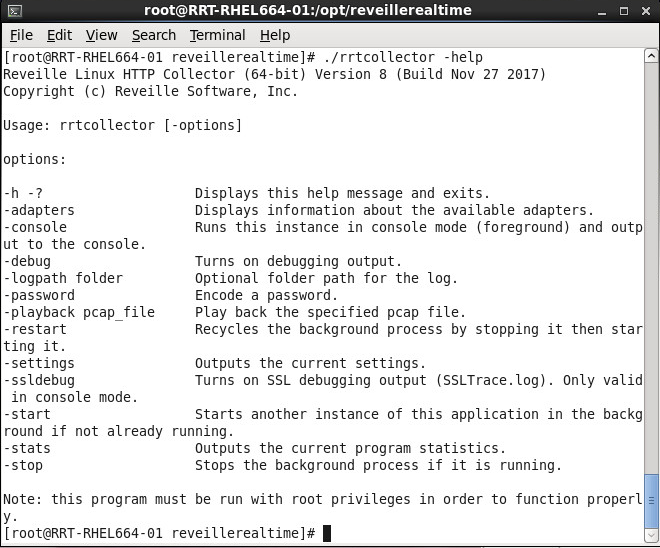
- Update the Linux collector configuration file as shown in the Linux section of Configure the HTTP Collectors.
- Update the Linux collector system to start the Linux collector at system startup:
sudo gedit /etc/rc.d/rc.localAdd a command to start the Linux collector
# Start the Reveille HTTP Collector/opt/reveille_user_analytics/rrtcollector –start
- The Linux collector should now start automatically on system startup. To start the collector, use the following command:
sudo ./rrtcollector -start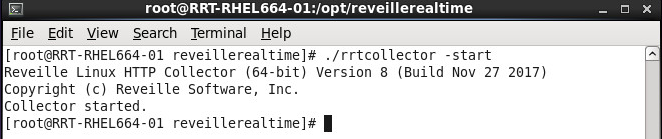
$ isainfo –v
32-bit sparc applicationsor
$ isainfo –v
64-bit sparcv9 applications
32-bit sparc applicationsTo install the Reveille 8 User Analytics Solaris Collector, complete the following steps:
- Confirm the Reveille 8 User Analytics Solaris Collector hardware conforms to System Requirements.
- Log on to the previously installed Reveille 8 User Analytics Connector Server (natively) or through Windows Remote Desktop with a local account having local administration rights.
- Verify the Reveille 8 User Analytics Solaris Collector server software as documented before installing Reveille 8 User Analytics Collector.
- On the previously installed Reveille 8 User Analytics Connector Server, navigate to the X:<Reveille 8 User Analytics Installation Path>\ReveilleSoftware\ReveilleUserAnalytics\Collector directory. Copy the reveillesolarishttpcollector.zip installation zip file to the Reveille 8 User Analytics Solaris Collector Server.
- You can install the Solaris collector file in any directory location; the following steps are based on installing the Solaris collector into the folder /opt/reveille_user_analytics. Create a folder /opt/reveille_user_analytics using the following Solaris commands:
mkdir /opt/reveille_user_analyticschmod g+rwx /opt/reveille_user_analyticscd /opt/reveille_user_analytics
NoteSeveral commands require root privileges on the Solaris system to execute. Contact your Solaris system administrator for more information on providing root level access.. - Copy the Solaris collector .zip installation file to the installation folder and unzip the file:
unzip –a reveillesolarishttpcollectorchown root:root reveillecollectorchmod +x reveillecollectorchmod u+s reveillecollectorls –The ls command should list these files:
- rrtcollector – The collector executable
- reveillecollector.config.sample – The collector configuration file
- Verify the Solaris collector executable can run by displaying the help file:
./rrtcollector –help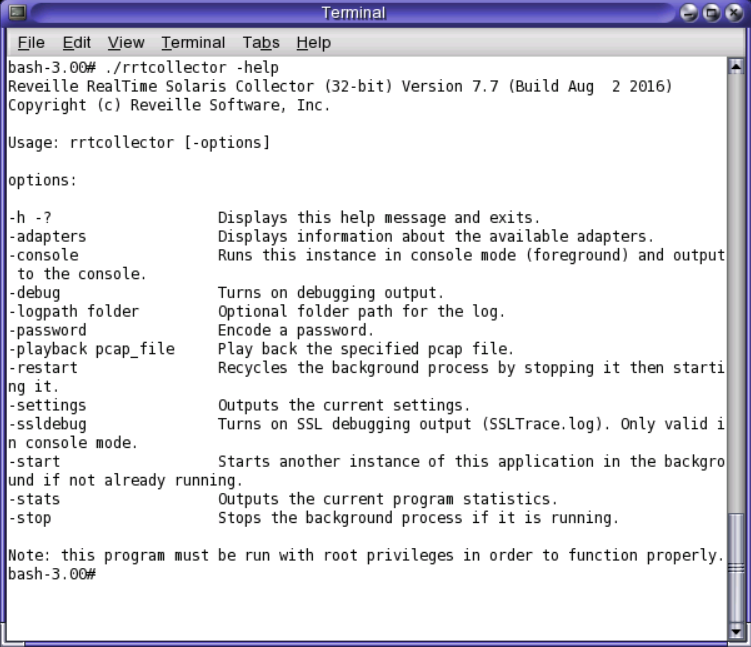
- Update the Solaris collector configuration file as shown in the Solaris section of Configure the HTTP Collectors.
- Update the Solaris collector system to start the Solaris collector at system startup. Consult with your Solaris system administrator before completing the next step as the information and approach can vary for each Solaris environment.
- Use an editor, such as vi, to create a new file called startreveillehttpcollector:
vi /tmp/startreveillehttpcollector - Add to following commands to the startreveillehttpcollector file:
#!/sbin/sh
startcmd () {
/opt/reveille_user_analytics/rrtcollector –start
}
stopcmd () {
/opt/reveille_user_analytics/reveillecollector –stop
}
case "$1" in
'start')
startcmd
;;
'stop')
stopcmd
;;
‘restart’)
stopcmd
sleep 10
startcmd
;;
*)
echo “Usage: $0 { start | stop | restart }”
exit 1
;;
esac - Move the startreveillehttpcollector startup file to the proper location and update permissions
cp /tmp/startreveillehttpcollector /etc/rc3.d/startreveillehttpcollectorchmod 755 /etc/rc3.d/startreveillehttpcollectorchown root:root /etc/rc3.d/startreveillehttpcollector - Link the startreveillehttpcollector startup file to the stopreveillehttpcollector shutdown file:
ln /etc/rc3.d/startreveillehttpcollector /etc/rc3.d/stopreveillehttpcollectorsudo gedit /etc/rc.d/rc.local
- Use an editor, such as vi, to create a new file called startreveillehttpcollector:
- The Solaris collector should now start automatically on system startup. To start the collector, use the following command:
./rrtcollector -start
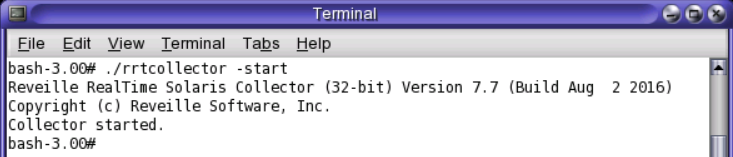
To install the Reveille 8 User Analytics AIX HTTP Collector, complete the following steps:
- Log on to the previously installed Reveille 8 User Analytics Server (natively) or through Windows Remote Desktop with a local account having local administration rights.
- Verify the Reveille 8 User Analytics AIX HTTP Collector server software as documented in section System Requirements before installing Reveille 8 User Analytics AIX HTTP Collector.
- On the previously installed Reveille 8 User Analytics Connector Server, navigate to the X:<Reveille 8 User Analytics Installation Path>\ReveilleSoftware\ReveilleUserAnalytics\Collector directory. Copy either the reveilleaixhttpcollector.zip installation zip file to the Reveille 8 User Analytics AIX HTTP Collector Server.
- You can install the AIX collector file in any directory location; the following steps are based on installing the AIX collector into the folder /opt/reveille_user_analytics.
Create a folder /opt/reveille_user_analytics using the following AIX commands:
sudo mkdir /opt/reveille_user_analyticssudo chmod g+rwx /opt/reveille_user_analyticscd /opt/reveille_user_analyticsNoteSome commands may require root privileges on the AIX system to execute. If you are not logged in as root then a recommended way is to use the sudo command. Adding a user to sudo allows that user to execute commands with elevated permissions when not logged in as root. Contact your AIX system administrator for more information on adding a user to sudo. - Copy the AIX collector .zip installation file from step 4 to the installation folder and unzip the file:
unzip –a reveilleaixhttpcollectorchmod +x reveillecollectorls –The ls command should list these files:
- rrtcollector – The collector executable
- reveillecollector.config.sample – The collector configuration file
- Verify the AIX collector executable can run by displaying the help file:
sudo ./rrtcollector –help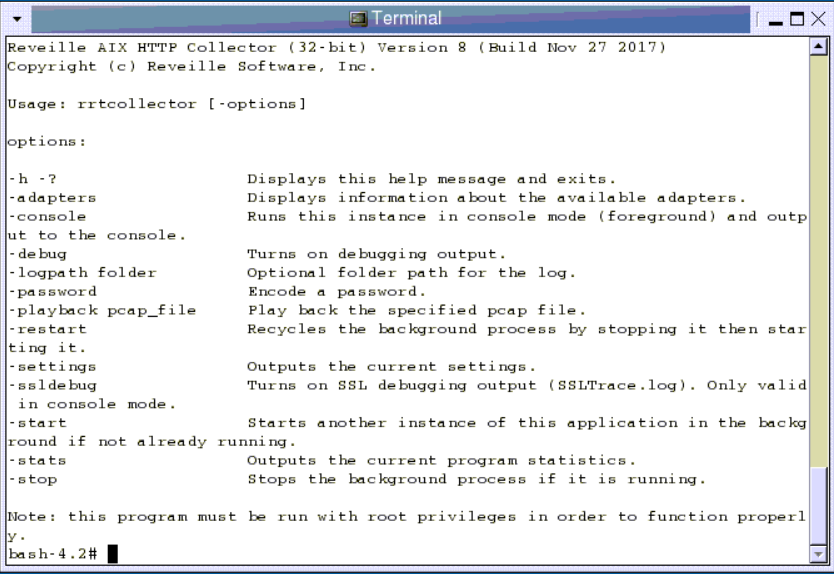
- Update the AIX collector configuration file as shown in the AIX section of Configure the HTTP Collectors.
- Update the AIX collector system to start the AIX collector at system startup. Modify /etc/inittab or the /etc/rc.local file. Example rc.local file:
sudo gedit /etc/rc.d/rc.localAdd a command to start the AIX collector
# Start the Reveille HTTP Collector/opt/reveille_user_analytics/rrtcollector –start - The AIX collector should now start automatically on system startup. To start the collector, use the following command:
sudo ./rrtcollector –start
Was this helpful?
Please tell us why:
Thank you.