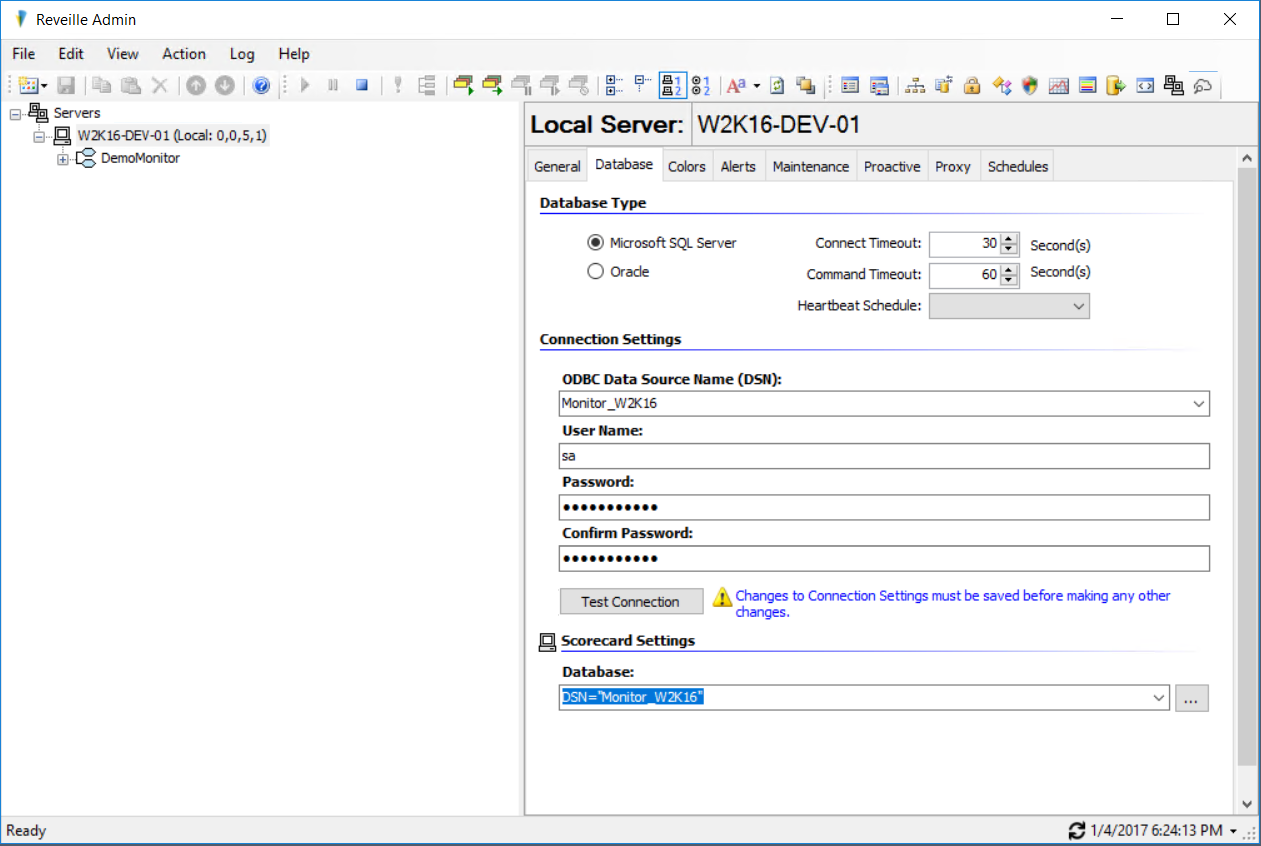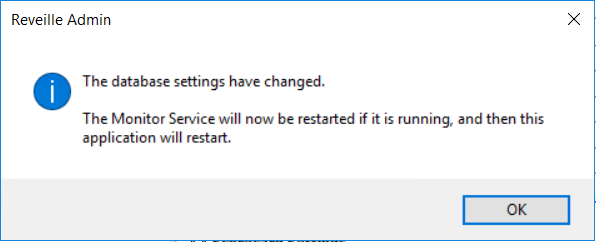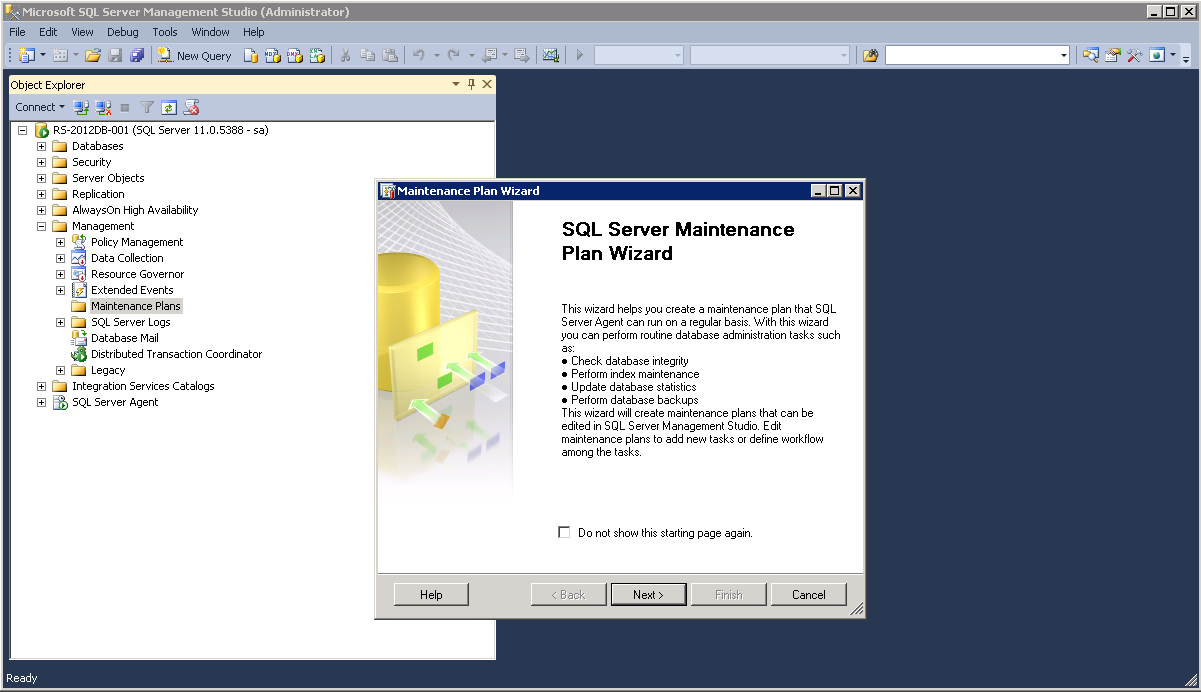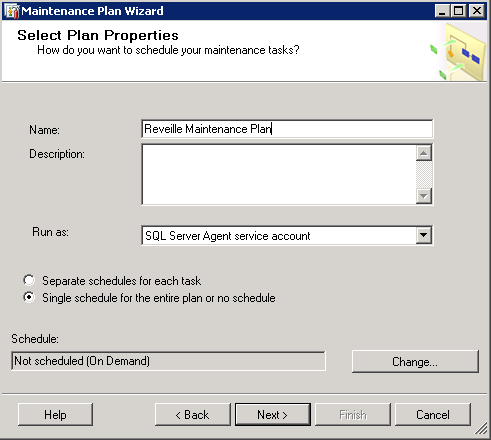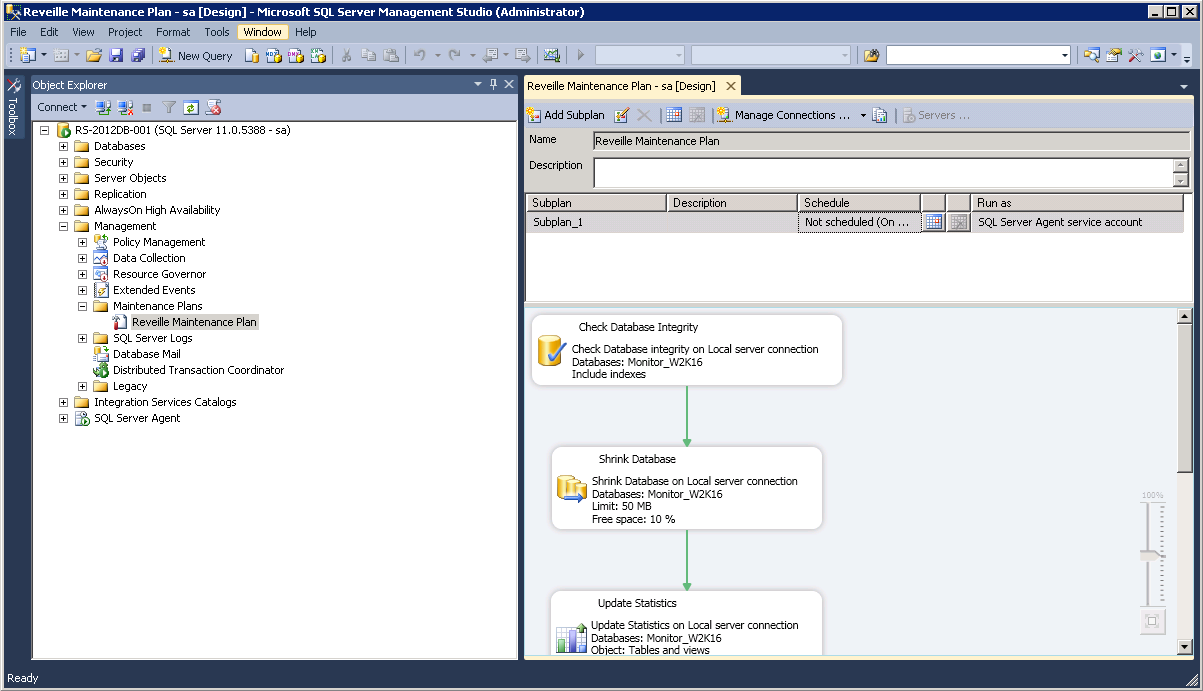Use SQL Server with Reveille 8
Before you install Reveille, you must provide a Microsoft SQL Server database environment. If you would prefer to define your own Reveille Database instead of Reveille creating the Reveille database, complete the following high-level steps.
- Confirm Microsoft SQL Server is running in mixed mode authentication mode.
- Create a SQL database for the Reveille Monitor database and another for the Reveille metrics database. Typically 15 GB is appropriate for each database with the Reveille default data retention values.
- Create an SQL login. For normal operation, Reveille requires the SQL user to have db_datareader and db_datawriter roles. If this account is going to be used to create the tables within the Reveille database, the user will also need to have the db_owner role and have execute permission for the Reveille stored procedures.
- Create SQL database tables using the Reveille supplied schema scripts. The SQL schema scripts are available from the Reveille Software download site and supplied during Reveille order fulfillment.
- The Reveille monitor database schema scripts should be run in this order:
- SQL_Monitor.sql
- SQL_Monitor_StoredProcedures.sql
- SQL_Monitor_BaseInstall.sql
The Reveille scorecard database schema scripts should be run in this order:
- SQL_Metrics.sql
- SQL_Metrics_StoredProcedures.sql.
- Create 32 bit ODBC system data source entries on the Reveille server for each SQL database.Note Reveille supports these Microsoft ODBC drivers: SQL Server, ODBC 11 Driver for SQL Server, and ODBC 13.1 Driver for SQL Server.
- Set up Reveille to use the SQL database.
- Set up database maintenance for the Reveille SQL database.
- If using a 64-bit Operating System, use a 32-bit database client or ODBC driver manager. For Windows 2008, 2012, or 2016, the 32-bit ODBC manager is located at C:\Windows\SysWOW64\odbcad32.exe.
If your desired name for the Reveille database is different than the database name used in the following examples, replace it accordingly.
The following sections cover only the Reveille-specific steps in this process. For information about the SQL Server specific steps, see SQL Server documentation.
Setting Up Reveille to Use SQL Server
To configure Reveille to use Microsoft SQL Server, complete the following steps:
- Click Start > Programs > Reveille > Admin Console.
- In the left pane, click the server you want to configure.
- Select the Database tab.
- Under Database Type, select Microsoft SQL Server.
- Under Connection Settings, select the ODBC Data Source Name for the Reveille database
- Enter the User Name and Password for the database. Type the password again in Confirm Password.
- Under Scorecard Settings, select the ODBC Data Source Name and authentication for the metrics database.
- Click Test Connection to verify that the information is correct and the database is working.
- Save the settings by selecting File > Save from the menu, clicking on the Save button in the tool bar, or using Ctrl+S from the keyboard. A dialog displays confirming the changes have been made and giving notification the monitor service will be restarted, click OK.
- A message indicating the monitor service is stopping/restarting displays, followed by the Admin Console closing and re-opening. Once the Admin Console has been restarted, the new settings will be in effect. Confirm it is working correctly by right-clicking on the DemoMonitor and selecting Start Monitor Test Cycle Now.
At the end of the Monitor test cycle, the Monitor Diagram in the right pane should show all Resources as successful by appearing in green.
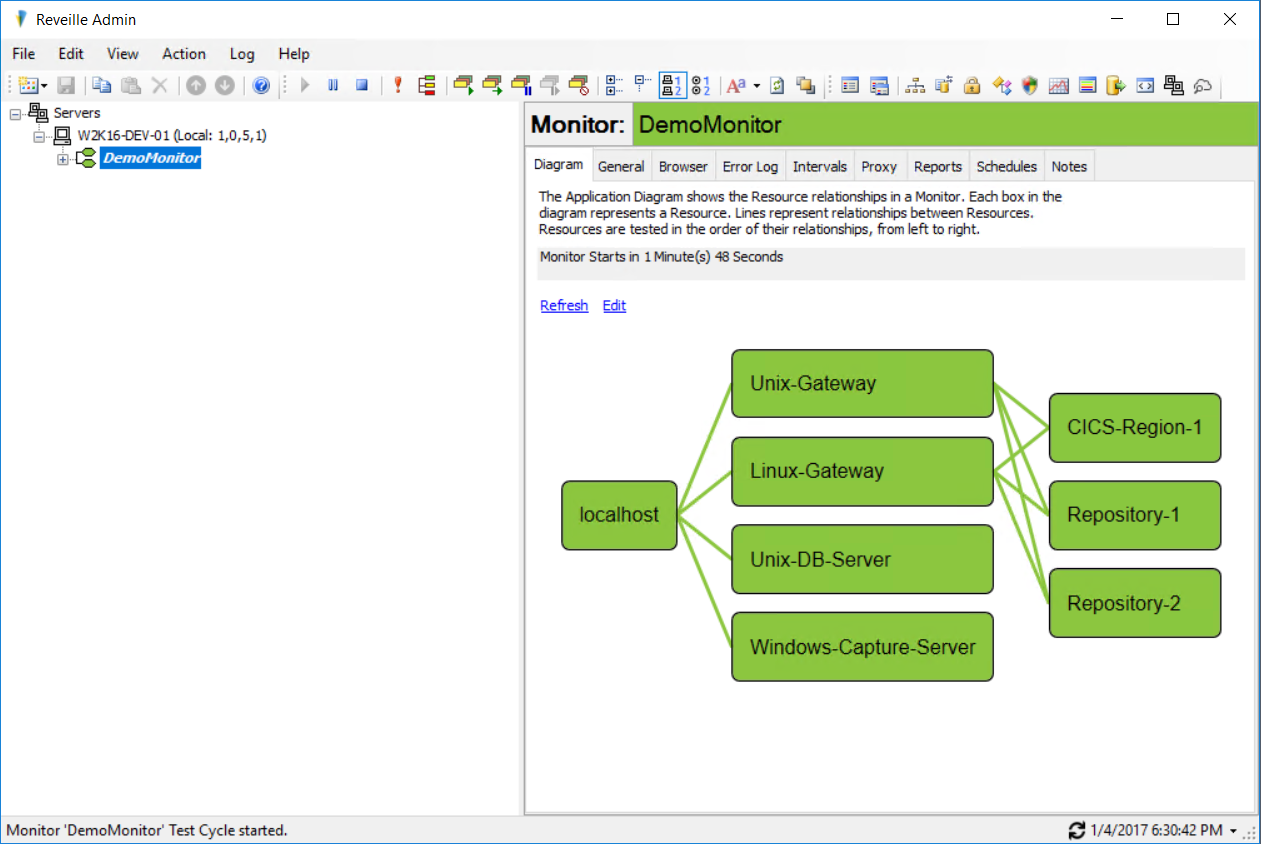
Maintaining the database
A Reveille database maintenance plan should be created for Reveille databases. These should be done in addition to any file-based backups of the Reveille Server.
- Verify that the SQL Server Agent Service is started. This is required to run the maintenance plan automatically.
- Open SQL Server Management Studio, select Management > Maintenance Plan > Maintenance Plan Wizard.
- Create a new maintenance plan using the SQL Server Maintenance Plan Wizard.
- Review the details of the plan you created under Maintenance Plans in the SQL Server Management Studio.
Was this helpful?
Please tell us why:
Thank you.