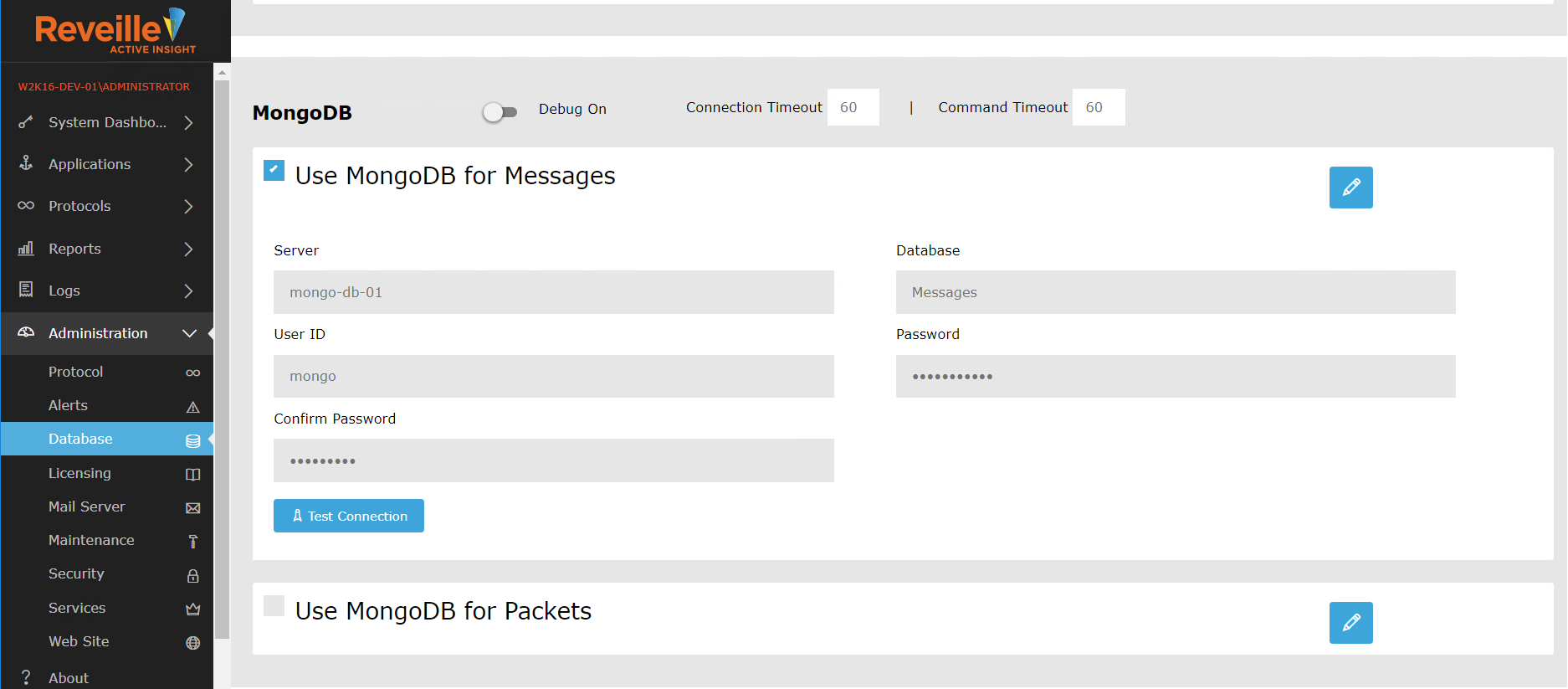Use MongoDB with Reveille 8 User Analytics
MongoDB is available for Reveille 8 User Analytics HTTP packet or TCP/IP message data storage when capturing high volumes of either HTTP packets or TCP/IP messages. MongoDB is an open-source cross-platform document-oriented database. Classified as a NoSQL database, MongoDB avoids the traditional table-based relational database structure in favor of JSON-like documents with dynamic schemas (MongoDB calls the format BSON), making the integration of data in certain types of applications easier and faster. MongoDB is developed by MongoDB Inc. and is free and open-source, published under a combination of the GNU Affero General Public License and the Apache License. Visit MongoDB for more information.
To use MongoDB
- Verify you MongoDB version meets the Reveille 8 User Analytics MongoDB version prerequisites.
- Create a MongoDB database. Refer to the MongoDB documentation for your MongoDB version or use a MongoDB administration tool such as MongoChef.
- Optionally assign a database user to the MongoDB with at least read and write permissions. Consult with your MongoDB admin for security administration and review MongoDB online documentation. Reveille 8 User Analytics supports standard MongoDB-CR or SCRAM-SHA-1 based database authentication.
- Configure Reveille 8 User Analytics to use the MongoDB database.
- Set up Maintenance for the Reveille 8 User Analytics MongoDB database. The Reveille 8 User Analytics Mongo DB database should be added to the normal regular MongoDB database maintenance schedule.
ImportantConsult with the Mongo DB database administrator to determine the appropriate backup procedures after considering the Reveille 8 User Analytics MongoDB database size, projected growth, and availability requirements.
To configure MongoDB for use with Reveille 8 User Analytics
- Navigate to the Reveille 8 User Analytics User Console using the URI http://<reveille_hostname>/ReveilleUserAnalytics/default.aspx or the desktop icon, and select Administration > Database. The Database Settings page appears.
- Select Use MongoDB for Messages to store TCP/IP messages in MongoDB.
- Enter the MongoDB server name, the MongoDB database name, and optionally the MongoDB database user id and password. Click Test Connection to validate the Mongo DB database connection.
- Select Use MongoDB for Packets to store HTTP packets in MongoDB.
- Enter the MongoDB server name, the MongoDB database name, and optionally the MongoDB database user id and password. Click Test Connection to validate the Mongo DB database connection.
- Click Save to save the database connection configuration.
- Restart the Reveille 8 User Analytics HTTP Service if using ‘Use MongoDB for Packets’ or the Reveille 8 User Analytics TCP Service if using ‘Use MongoDB for Messages’.
Was this helpful?
Please tell us why:
Thank you.