Create a Reveille 8 User Analytics 64-bit ODBC DSN for Oracle
To create a DSN for the Oracle database you created, complete the following steps at the Reveille 8 User Analytics server.
- On the 64-bit server where the Reveille 8 User Analytics server is installed, select Control Panel > System and Security >Administrative Tools. Select the ODBC Data Sources (64-bit). The ODBC Data Source Administrator (64-bit) Panel appears. Select the System DSN tab.
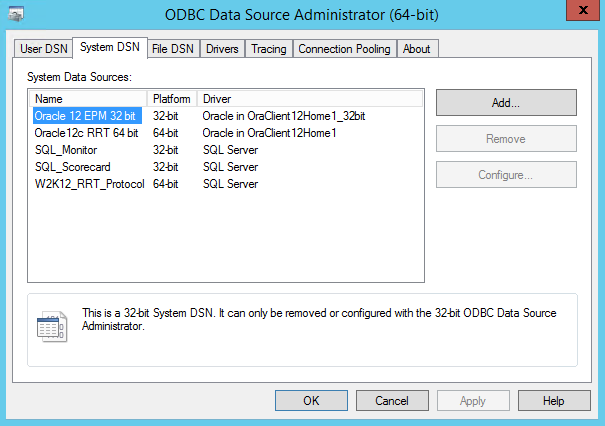
- Click Add. The Create New Data Source window appears. Select Oracle in OraClient <Home> Driver.
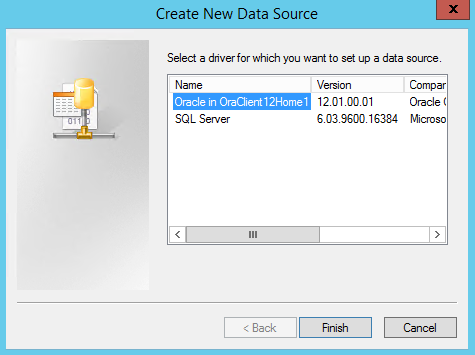
- Click Finish. The Oracle ODBC Driver Configuration window appears.

- From this page, complete the following steps:
- In the Data Source Name box, enter a name for the DSN to the Oracle database you created.
- In the Service Name box, select the TNS Service name that has been create for the Oracle database.
- In the User ID box, enter the user name that you created for the Oracle database. Check with your Oracle DBA for the correct userid and password.
- Uncheck the Enable Query Timeout setting. The rest of the settings leave with the default settings as shown below.
- Click Test Connection. Enter the password for the Oracle user and click OK.
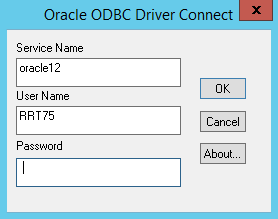
- Click OK on the dialog window indicating the connection was successful.
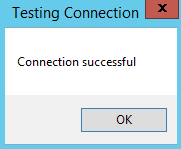
Was this helpful?
Please tell us why:
Thank you.