Using the EMC Document Sciences xPression Wizard
The xPression Wizard lets you create tests for any xPression component.
- There are two
ways to add a Test using a Wizard:
- Select an existing Resource, and click Add Test Using Wizard on the right-hand pane.
- From the Admin Console menu, click File -> New -> Monitor. Type a name for the Monitor and click OK
The Add Monitor Tests Using Wizard dialog appears.
- Select xPression Wizard from the list. Click OK and the Welcome page appears.
- Click Next on the Welcome page. The Platform page appears.
- Select the platform on which the xPression Server is running: Windows or Unix.
- Under Computer Name, type the name or IP address of the target computer.
- Under Credentials, select existing credentials to use, or click
 browse to define new credentials. If you selected Windows for the xPression platform, skip to Step 12.
browse to define new credentials. If you selected Windows for the xPression platform, skip to Step 12. - (Unix only) Under Protocol, select one of the following from the dropdown list:
- AUTO. Enables Reveille to automatically discover which SSH protocol you are using.
- SSH1.
- SSH2.
- TELNET.
- (Unix only) Under Telnet Columns, enter the number columns for the Telnet output. Default value is 200.
- (Unix only) Select Authenticate using SSH to use SSH authentication. Optionally, enter a Private Key File to use Public Key Authentication. Or click
 browse to locate the key file.
browse to locate the key file. - (Unix only) Select Switch User (sudo) after Login to change the user for command execution after login. Complete the following:
- Under Switch User Credentials, select the new credentials, or click
 browse to define the new credentials.
browse to define the new credentials. - Under Switch User Command Prompt, select the command prompt to be used for the new user. For example, the root user prompt is typically "#". Consult an Administrator to determine the required prompt.
- Under Switch User Credentials, select the new credentials, or click
- (Unix only) Click Reset to return the Unix settings to the defaults.
- Click Next. The Select Component page appears.
Select a component on the image below to see the Help topic for that component.
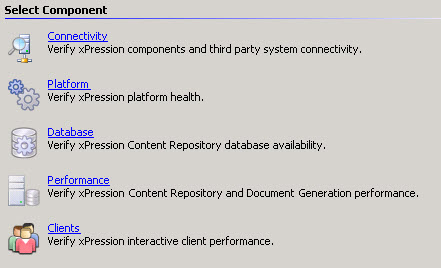
Was this helpful?
Please tell us why:
Thank you.