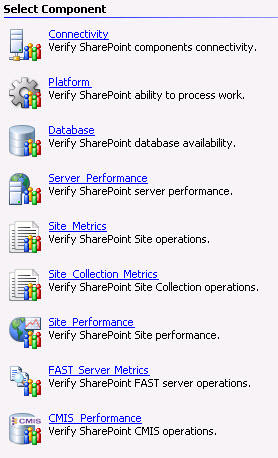Using the SharePoint Wizard
The SharePoint wizard helps you add Resources and Tests to a Monitor which tests the operational health of SharePoint 2010 and 2013 environments.
Note: Consult the SharePoint documentation for more information about SharePoint components.
- There are two
ways to add a Test using a Wizard:
- Select an existing Resource, and click Add Test Using Wizard on the right-hand pane.
- From the Admin Console menu, click File -> New -> Monitor. Type a name for the Monitor and click OK
The Add Monitor Tests Using Wizard dialog appears.
- Select SharePoint Wizard and click OK. The Welcome page appears.
- Select the Office 365 SharePoint Online check box if you are creating Tests to use with Office 365 SharePoint Online. When selected, only those categories and Test that apply to Office 365 SharePoint Online appear.
- Click Next on the Welcome page. The Select SharePoint Component page appears.
- Select the component you wish to test.
Select a component on the image below to see the Help topic for that component. If you selected the Office 365 SharePoint Online check box, only the three Site components appear.
Was this helpful?
Please tell us why:
Thank you.