About the Monitor Application Diagram
To depict Monitors graphically, Reveille consistently uses a tool called a Monitor application diagram.
To view the Monitor application diagram, select a Monitor from the Left Navigational Pane. The diagram is displayed in the right pane, similar to the following:
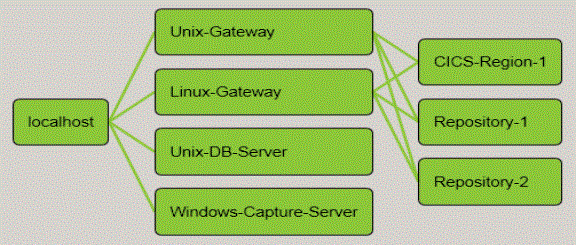
Boxes represent Resources included in the Monitor. Lines from one box to another indicate a Resource Relationship where the two Resources are connected in some way. Resources are tested in the order of the relationships, from left to right, then top to bottom.
Colors in the Monitor application diagram indicate the status of Resources from when the Monitor last ran. They include the following color codes:
|
If the color is ... |
Then the resource is ... |
|
|
Operating correctly. [Status=Good] |
|
|
Experiencing an error designated not critical, and the test continues. [Status=Warning] Note: The color does not progress from yellow to red. |
|
|
Experiencing an error that has been designated critical. The Resource will not be able to complete any dependent tasks until the error is corrected. [Status=Bad] |
|
|
Experiencing an error that has been designated as Severity 4. The Resource will not be able to complete any dependent tasks until the error is corrected. [Status=Severity 4] |
|
|
Experiencing an error that has been designated as Severity 3. The Resource will not be able to complete any dependent tasks until the error is corrected. [Status=Severity 3] |
|
|
Experiencing an error that has been designated as Severity 2. The Resource will not be able to complete any dependent tasks until the error is corrected. [Status=Severity 2] |
|
|
Experiencing an error that has been designated as Severity 1. The Resource will not be able to complete any dependent tasks until the error is corrected. [Status=Severity 1] |
|
|
Currently being tested. [Status=Testing] |
|
|
Currently not being tested. Usually, the Resource is not being tested because an error has occurred on a related Resource, or because the Resource has not been scheduled for testing. [Status=Not Tested] |
|
|
Currently disabled so that it is not tested. [Status=Disabled] Note: A gray Resource simply indicates that it has no errors at this time. A gray error indicates that it occurred previously and is no longer valid. All current errors are colored either yellow or red depending on how critical. |
To re-size the display so that you can see the entire diagram without scrolling, right-click anywhere in the diagram and select  Zoom to Fit from the shortcut menu. The diagram is re-sized to fit in the display area. If a check mark is displayed in the shortcut menu rather than the zoom icon, then Zoom to Fit is already enabled.
Zoom to Fit from the shortcut menu. The diagram is re-sized to fit in the display area. If a check mark is displayed in the shortcut menu rather than the zoom icon, then Zoom to Fit is already enabled.
Was this helpful?
Please tell us why:
Thank you.









